A page describing how to get the latest Freepascal and Lazarus development systems on all versions of the Raspberry Pi and Raspbian wheezy and jessie in optimal format, targeted at ARMV6 and ARMV7.
Pascal has been a comfortable programming language since I started programming in the 70ties. Coming from the Portable P2 and P4 compilers on Digital computers, made by the team of Niklaus Wirth, HP1000 Pascal, VAX/VMS Pascal via Turbo Pascal on MS-DOS and Delphi on Windows to Freepascal and Lazarus on the Raspberry. Now getting freepascal and Lazarus on the Pi is easy but you get quite old versions:
The instructions below are now (2025) old and obsolete.
Installation
On the latest Buster and Bookworm versions of Raspberry PI OS there are two ways to get Lazarus and/or Freepascal for 32 and 64 bit versions:
$ sudo apt install lazarus (gives older but usable version)
$ sudo apt install fpc (gives older Freepascal compiler)
If you want a more uptodate version, use fpcupdeluxe. The results for 64 bit are not always that good. Go back to X and drop Wayland.
Lazarus apps are usable on Raspberry Pi 3, and fine on Raspberry 4 and 5. Freepascal runs fine on all Raspberry’s, even on the Zero and V1.
Old obsolete instructions
sudo su
apt-get install fp-compiler
apt-get install lazarus
On Raspbian wheezy you get Freepascal 2.6.0 and Lazarus 0.9.30.4. version dating from 2012. Working but not quite bleeding edge. Perfect for a first session! On Raspbian jessie you get more recent versions: Freepascal 2.6.4 and Lazarus 1.2.4. Much better! Note that for me Lazarus did not show up in the Programming menu on the desktop on jessie, but easy to add yourself with the menu editor (lazarus is located somewhere in /usr/local/). Freepascal is missing the character based fp IDE alas. And the programs compiled on the Raspberry Pi 2 B crashed on the older Raspberry Pi for me. So far so good for most of us. But not what I wanted. I have both Raspberry Pi’s Version 1 and the newer Version 2 systems. All systems run Lazarus on the desktop, but the older version 1 systems are running Lazarus quite slow due to the ARM V6 CPU and lack of memory. But the resulting programs are running fast enough, we have a real compiler here! What I want is:
compile and test on the Raspberry Pi 2 MB and enjoy the speed.
Run on all Raspberry Pi models, so limited to ARMV6.
Run on older wheezy and modern jessie Raspbian.
The RPi 2 has four ARM V7 cores, Freepascal and Lazarus will benefit in speed from this architecture if compiled for ARMV7.
So I set out to build images of Raspbian with more current versions of Freepascal and Lazarus on both latest Raspbian jessie and wheezy
Recipe for ARM V6 RPi versions 1 and 2 Model A, A+, B, B+, 2B
Recipe ARM V7 version 2 Model B
Building the latest version of Feepascal requires a seed compiler, version 2.6.4. This is available as binary for ARM, a generic version. The trick in building Lazarus is making sure the Freepascal compiler is targeted for the same architecture, so we have to build a Freepascal compiler for the same architecture,.
Setup a fresh system
First a fresh system, get the latest jessie and/or wheezy from raspberrypi.org. These are the steps I perform for a new system. My main system is a Windows system, I do most work from there, including remote access.
Image SD card (Win32DiskImager), 16GB minimal. 8 GB may work, but I often get problems with installing Lazarus due to out of disk space.
Boot and login (user pi, password raspberry) locally
With raspi-config at least change
Expand file system
Boot into commandline (desktop is in the way during the build!)
Change password – Overclock (medium for older, RPI2 voor RPi2 B)
Advanced options:
enable ssh
memory split to 16 MB, you can chage that back later for graphics work – change hostname and reboot
Get the IP address assigned to the Pi Type
ifconfig
and note the IP address assigned to the RPi. Now you can use PuTTY from Windows to access the command line of your Pi or continue on the RPi itself.
Get rights as root for the whole session
sudo su
Increase swapfile to prevent ‘out of memory’ during compilation
nano /etc/dphys-swapfile
/etc/init.d/dphys-swapfile stop
/etc/init.d/dphys-swapfile start
ls -lh /var
change from 100 to 1000 and check its 1000M now. Remember to cut that back to the default after the builds!
Get a current system
apt-get update
apt-get upgrade
Make some room,
Software I do not intend to use at all and take up a lot of disk space
apt-get -y purge wolfram-engine scratch minecraft-pi sonic-pi dillo gpicview penguinspuzzle
apt-get remove --purge oracle-java8-jdk openjdk-7-jre oracle-java7-jdk openjdk-8-jre
apt-get purge libreoffice*
sudo apt-get clean
sudo apt-get autoremove
apt-get remove fp-compiler
apt-het remove lazarus
apt-get -y autoremove
apt-get -y clean
df -h
Get subversion and unzip
apt-get update
apt-get install subversion unzip
Get seed compiler fpc 2.6.4 installed
mkdir /usr/local/fpc
cd /usr/local/fpc
wget -O fpc-2.6.4.arm-linux.tar http://sourceforge.net/projects/freepascal/files/Linux/2.6.4/fpc-2.6.4.arm-linux.tar/download
tar xvf fpc-2.6.4.arm-linux.tar
cd fpc-2.6.4.arm-linux
./install.sh
answer location question from script with /usr/local, other questions with Y
ls /usr/local/lib/fpc y
to check it has 2.6.4
Cleanup
rm /usr/local/fpc/fpc-2.6.4.arm-linux.tar
After installing FPC, type fp and use the IDE to enter and compile the first program:
program test ;
begin
writeln('Hello world!');
end.
Save,as helloworld, build and run it with
./helloworld
Hello world!
 ARMv7
ARMv7
Raspberry Pi 2 Model B only! Resulting programs only run on RPi 2B!
Install fpc trunk (version 3.1.1 at the moment)
cd /usr/local/fpc
svn co http://svn.freepascal.org/svn/fpc/trunk source
cd source
make all OPT=-dFPC_ARMHF
make install OPT=-dFPC_ARMHF PREFIX=/usr/local
make install sourceinstall OPT=-dFPC_ARMHF PREFIX=/usr/local
ls /usr/local/lib/fpc
shows 2.6.4 and 3.1.1 present.
Now make fpc 3.1.1 available
rm -f "/usr/local/bin/ppcarm"
ln -sf "/usr/local/lib/fpc/3.1.1/ppcarm" "/usr/local/bin/ppcarm"
Install some packages
apt-get update
apt-get install -y libx11-dev libgdk-pixbuf2.0-dev libcairo2-dev gir1.2-coglpango-1.0 libpangox-1.0-dev xorg-dev libgtk2.0-dev libpango1.0-dev
Get the source
This time I show to get not the bleeding edge trunk Lazarus 1.5, but the fix 1.4.5 version.
mkdir /usr/local/lazarus
cd /usr/local/lazarus
svn co http://svn.freepascal.org/svn/lazarus/branches/fixes_1_4 source
cd source
make all OPT=-dFPC_ARMHF
make install OPT=-dFPC_ARMHF PREFIX=/usr/local
Now continue with the Post build steps!
ARMv6
Resulting programs run on all RPi’s! Install fpc trunk (version 3.1.1 at the moment)
cd /usr/local/fpc
svn co http://svn.freepascal.org/svn/fpc/trunk source
cd source
make all OPT="-dFPC_ARMHF -CpARMV6 -OpARMV6"
make install OPT="-dFPC_ARMHF -CpARMV6 -OpARMV6" PREFIX=/usr/local
make install sourceinstall OPT="-dFPC_ARMHF -CpARMV6 -OpARMV6" PREFIX=/usr/local
ls /usr/local/lib/fpc
shows 2.6.4 and 3.1.1 present Now make fpc 3.1.1 available
rm -f "/usr/local/bin/ppcarm"
ln -sf "/usr/local/lib/fpc/3.1.1/ppcarm" "/usr/local/bin/ppcarm"
Install some packages
apt-get update
apt-get install -y libx11-dev libgdk-pixbuf2.0-dev libcairo2-dev gir1.2-coglpango-1.0 libpangox-1.0-dev xorg-dev libgtk2.0-dev libpango1.0-dev
Get the source
mkdir /usr/local/lazarus
cd /usr/local/lazarus
svn co http://svn.freepascal.org/svn/lazarus/trunk source
cd source
make all OPT="-dFPC_ARMHF -CpARMV6 -OpARMV6"
make install OPT="-dFPC_ARMHF -CpARMV6 -OpARMV6" PREFIX=/usr/local
Post build steps
Cleanup the source code
rm -rf /usr/local/lazarus
Set swapfile to default
nano /etc/dphys-swapfile
/etc/init.d/dphys-swapfile stop
/etc/init.d/dphys-swapfile start
ls -lh /var
change from 1000 to 100 and check its 100M now.
Fixing the GCC Library path
nano /etc/fpc.cfg
Change the line
# path to the gcclib
to
# path to the gcclib
-Fl/usr/lib/gcc/arm-linux-gnueabihf/4.6
Start Lazarus
You can start Lazarus from the desktop
startx
With jessie the Lazarus entry did not appear in the menu programming. Add this yourself with the Menu editor, browse the computer to find the lazarus executable in /usr/local/share/lazarus, the desktop icon is there also. Lazarus asks the first time run where the fpc sources are
/usr/local/fpc/source
Now you are ready to run! Resources from which I learned how to write the steps above! Thank you!
How to install Lazarus Pascal on Raspberry Pi 2 (Raspbian), Tweaking4All
Compiling the Latest Lazarus/Free Pascal for Raspberry Pi, Big Dan the Blogging Man
Raspberry Pi 2, FreePascal, Lazarus and Delphi, Simon J Stuart
http://forum.lazarus.freepascal.org/index.php?topic=30647.0

 ARMv7
ARMv7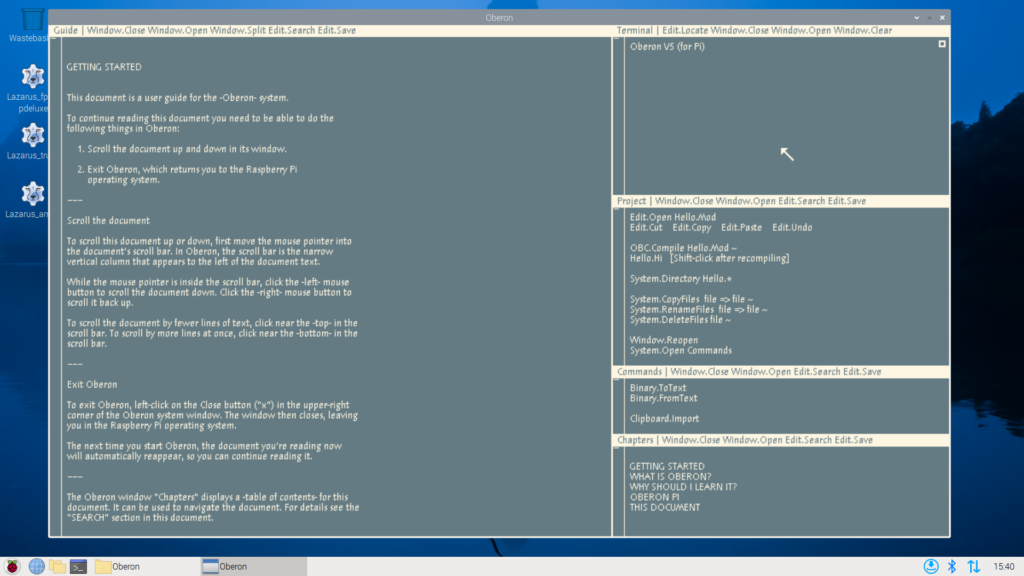
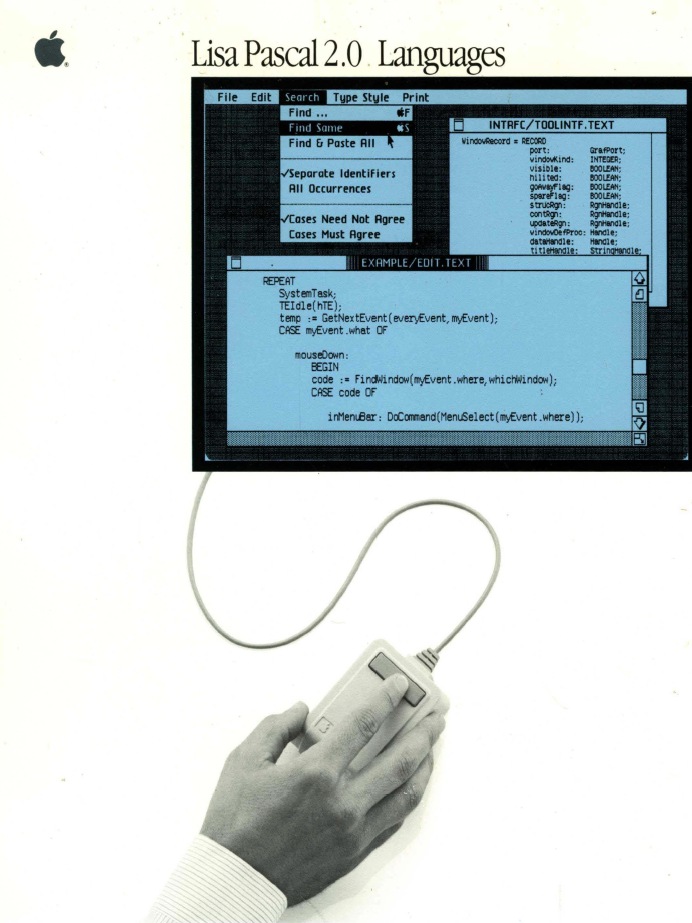

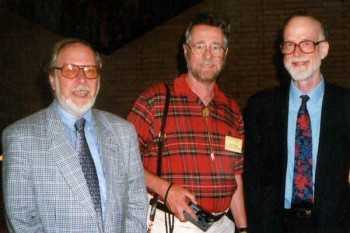 1970- Pascal compilers, the P2-P4 compilers, Pascal-S, Pascal-VU (the forerunnner of the Amsterdam Compiler Kit), Andrew Tanenbaum, Professor R.P van de Riet.
1970- Pascal compilers, the P2-P4 compilers, Pascal-S, Pascal-VU (the forerunnner of the Amsterdam Compiler Kit), Andrew Tanenbaum, Professor R.P van de Riet.